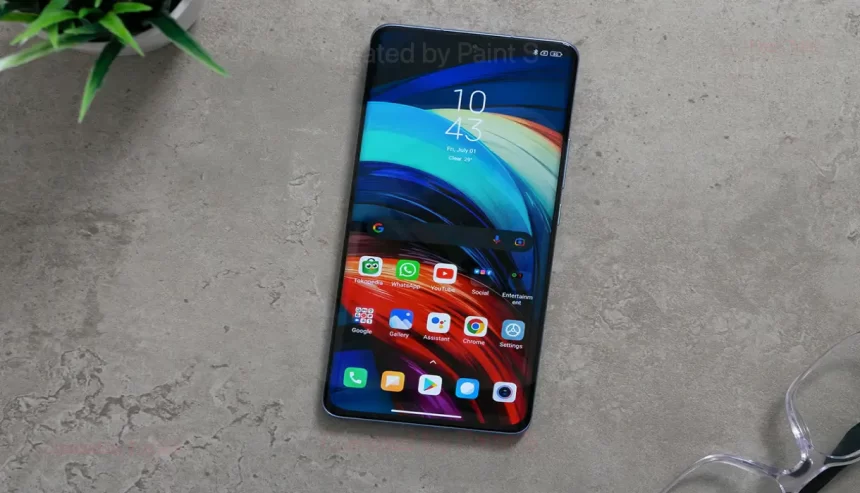Transferring files from your PC or laptop to your Android phone can sometimes be a hassle. However, with the right methods, it can be done quickly and efficiently.
Whether you want to share documents, photos, music, or videos, this article covers five of the best ways to move files from your computer to your Android device.
1. USB Cable Transfer
The most straightforward way to transfer files from your PC to your Android phone is through a USB cable. This method is reliable and does not require an internet connection.
How to Transfer:
- Connect your phone to your PC using a USB cable.
- Select the file transfer mode on your Android phone (look for options like “File Transfer” or “MTP”).
- Open File Explorer on your PC and locate your Android device in the list of connected devices.
- Drag and drop files from your computer into the appropriate folder on your phone (like “Downloads” or “Documents”).
Pros and Cons:
- Pros: Fast transfer speeds, no internet required.
- Cons: Requires a USB cable and physical connection.
Additional Resources:
- How to Enable USB Debugging – A helpful guide to accessing Developer Options on Android.
2. Bluetooth File Transfer
Bluetooth is another option for transferring files wirelessly. While it may be slower than a USB connection, it’s convenient for smaller files.
How to Transfer:
- Enable Bluetooth on both your PC and Android device.
- Pair your devices by searching for your phone on your PC and confirming the pairing code on both devices.
- On your PC, right-click on the file you want to send, select “Send to,” and choose your Android device.
- Accept the file on your Android phone when prompted.
Pros and Cons:
- Pros: Wireless, no cables needed.
- Cons: Slower speeds, limited range.
Additional Resources:
- Bluetooth Transfer Guide – Instructions for pairing devices and transferring files.
3. Cloud Storage Solutions
Using cloud storage services like Google Drive, Dropbox, or OneDrive allows you to upload files from your PC and access them from your Android device.
How to Transfer:
- Upload your files to a cloud storage service from your PC.
- Google Drive: Upload Files
- Dropbox: How to Upload
- OneDrive: Upload to OneDrive
- Install the corresponding app on your Android device and sign in.
- Download the files from your cloud storage to your phone.
Pros and Cons:
- Pros: Accessible from anywhere, no physical connection required.
- Cons: Requires internet access and storage space.
Additional Resources:
- Getting Started with Google Drive – A comprehensive guide to using Google Drive.
4. Email Transfer
Emailing files to yourself is a simple method for transferring smaller documents or images.
How to Transfer:
- Compose an email on your PC and attach the files you want to send.
- Send the email to your own email address.
- Open the email app on your Android phone and download the attachments.
Pros and Cons:
- Pros: Easy and straightforward, no additional software required.
- Cons: Limited file size (usually around 25MB), not ideal for large files.
Additional Resources:
- Tips for Sending Large Attachments – A guide to Gmail’s attachment limits and workarounds.
5. File Transfer Apps
Various file transfer apps, such as SHAREit, AirDroid, or Pushbullet, can facilitate the transfer of files between your PC and Android device without cables.
How to Transfer:
- Download and install the file transfer app on both your PC and Android phone.
- SHAREit: Download SHAREit
- AirDroid: Download AirDroid
- Pushbullet: Download Pushbullet
- Open the app on both devices and ensure they are connected to the same Wi-Fi network.
- Select the files you want to transfer from your PC and send them to your Android phone using the app.
Pros and Cons:
- Pros: Fast transfers over Wi-Fi, can handle large files.
- Cons: Requires installation and setup, relies on Wi-Fi.
Additional Resources:
- SHAREit User Guide – A step-by-step guide to using SHAREit.
Conclusion
Transferring files from your PC or laptop to your Android phone doesn’t have to be complicated. With these five methods—USB cable transfer, Bluetooth, cloud storage, email, and file transfer apps—you can choose the one that best suits your needs.
Whether you’re sending large videos or simple documents, these techniques will make your file transfers quick and easy. Explore these options and discover which method works best for you!
Call to Action
Have you tried any of these methods? Share your experiences in the comments below! If you found this article helpful, consider sharing it with your friends and family!