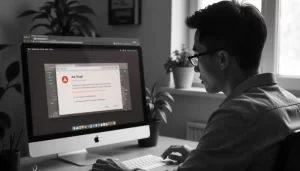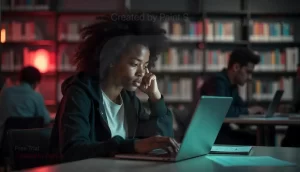In today’s fast-paced world, losing your smartphone can be a major headache. Whether it’s left behind at a café, misplaced in your home, or even stolen, the anxiety of not knowing where your device is can be overwhelming.
Thankfully, with tools like “Find My Device,” you can quickly and efficiently locate your lost smartphone.
This comprehensive guide will walk you through everything you need to know about using “Find My Device,” ensuring that you can retrieve your phone with ease.
What is “Find My Device”?
Find My Device is a powerful tool provided by major smartphone operating systems, including Android and iOS, to help users locate their lost or stolen devices.
By leveraging GPS and internet connectivity, this feature allows you to track your smartphone’s location on a map, ring it, lock it, or even erase its data remotely.
Key Features of “Find My Device”
| Feature | Description |
|---|---|
| Locate Device | Track the location of your smartphone on a map. |
| Play Sound | Ring your device to help locate it, even if it’s on silent. |
| Lock Device | Remotely lock your smartphone to protect your data. |
| Erase Data | Wipe your device’s data if you believe it’s been stolen. |
| Lost Mode | Enable a mode that helps secure your device while lost. |
How to Enable “Find My Device” on Android
To use “Find My Device” on your Android smartphone, you need to ensure that it’s enabled. Follow these steps:
- Open Settings: Go to your device’s Settings app.
- Security & Location: Scroll down and select Security & Location.
- Find My Device: Tap on Find My Device.
- Toggle On: Ensure that the toggle is switched on. You might also want to check if your device is connected to Google.
Steps to Locate Your Device Using “Find My Device”
Once “Find My Device” is enabled, you can easily locate your smartphone by following these steps:
- Visit Find My Device Website: Go to Google’s Find My Device page on any web browser.
- Log In: Sign in with the Google account linked to your lost device.
- Select Your Device: If you have multiple devices, choose the one you want to locate.
- View Location: The map will display the device’s last known location.
- Choose an Action: You can ring, lock, or erase the device based on your preference.
How to Enable “Find My iPhone” on iOS
For iOS users, the equivalent feature is called “Find My iPhone.” Here’s how to enable it:
- Open Settings: Tap on your Settings app.
- Your Name: Tap on your name at the top to access your Apple ID settings.
- Find My: Select Find My and then tap on Find My iPhone.
- Toggle On: Enable Find My iPhone and Send Last Location for added security.
Steps to Locate Your iPhone Using “Find My iPhone”
Once “Find My iPhone” is enabled, you can track your device by:
- Visit Find My iPhone Website: Go to iCloud’s Find My iPhone on a browser.
- Log In: Sign in with your Apple ID.
- Select Your Device: Choose your lost iPhone from the list of devices.
- View Location: The map will show the location of your iPhone.
- Choose an Action: Options include playing a sound, entering Lost Mode, or erasing the device.
You’ll also like to read:
- How to check if the internet is down in my area?
- What to do when the internet is connected but no access?
- Why Is My Monitor On But the Screen Is Black?
- How to Fix OBS Outputting a Black Screen
Additional Tips for Using “Find My Device”
1. Ensure Location Services are On
For “Find My Device” to work effectively, make sure your location services are enabled. On Android, go to Settings > Location and turn on Use location. For iOS, navigate to Settings > Privacy > Location Services and enable it.
2. Keep Your Device Connected to the Internet
Your smartphone needs an internet connection for “Find My Device” to track its location. If your device is offline, you will only see its last known location.
3. Regularly Update Your Device
Ensure your smartphone is running the latest operating system. Updates often include important security patches that can help protect your device.
4. Enable Notifications
Enable notifications for “Find My Device” to receive alerts about your device’s location and status. This can be particularly useful if your device is lost.
5. Use Device-Specific Features
Both Android and iOS devices offer additional features:
- Android: Use Google Assistant to find your device by saying, “Hey Google, find my phone.”
- iOS: Use Siri to locate your iPhone by saying, “Hey Siri, where’s my iPhone?”
What to Do If Your Device is Stolen
If you suspect your smartphone has been stolen, take immediate action:
- Lock Your Device: Use “Find My Device” or “Find My iPhone” to lock your device.
- Erase Data: If you’re concerned about sensitive information, remotely erase your device.
- Report the Theft: Notify local law enforcement and provide them with your device’s IMEI number (found in the device settings or on the original box).
- Inform Your Carrier: Contact your mobile carrier to report the theft and suspend your service to prevent unauthorized use.
Limitations of “Find My Device”
While “Find My Device” is a valuable tool, it does have some limitations:
- Device Off: If your device is turned off or out of battery, you won’t be able to locate it until it’s powered back on.
- No GPS Signal: Poor GPS signal may affect location accuracy.
- Data Connection Required: Your device needs an active internet connection to report its location.
Alternatives to “Find My Device”
In addition to the built-in “Find My Device” options, several third-party applications can help you locate your smartphone. Here are a few popular ones:
| App | Platform | Features |
|---|---|---|
| Prey Anti Theft | Android, iOS | Track multiple devices, remote lock, and wipe. |
| Cerberus | Android | SIM card change alerts, remote camera, and more. |
| Lookout Security | Android, iOS | Antivirus and device tracking features. |
| Find My Friends | iOS | Share your location with friends and family. |
Conclusion
Losing a smartphone can be distressing, but with “Find My Device,” you can quickly take action to locate it. By enabling this feature on your device and familiarizing yourself with its functions, you’ll be well-equipped to handle any situation involving a lost or stolen phone.
Don’t wait until it’s too late; ensure that “Find My Device” is enabled on your smartphone today! Remember, the key to a swift recovery is preparation and knowing how to use the available tools effectively.
Helpful Links
By following this guide and utilizing the “Find My Device” feature, you can secure your smartphone and have peace of mind knowing you can easily find it whenever needed.
Read also:
- How to Clear Cache on iPhone: A Comprehensive Guide
- Understanding Black Lines on Monitors: Common Causes and Fixes
- How can I fix battery drain issues on my Android phone?
- Why does my internet work on some devices but not others?