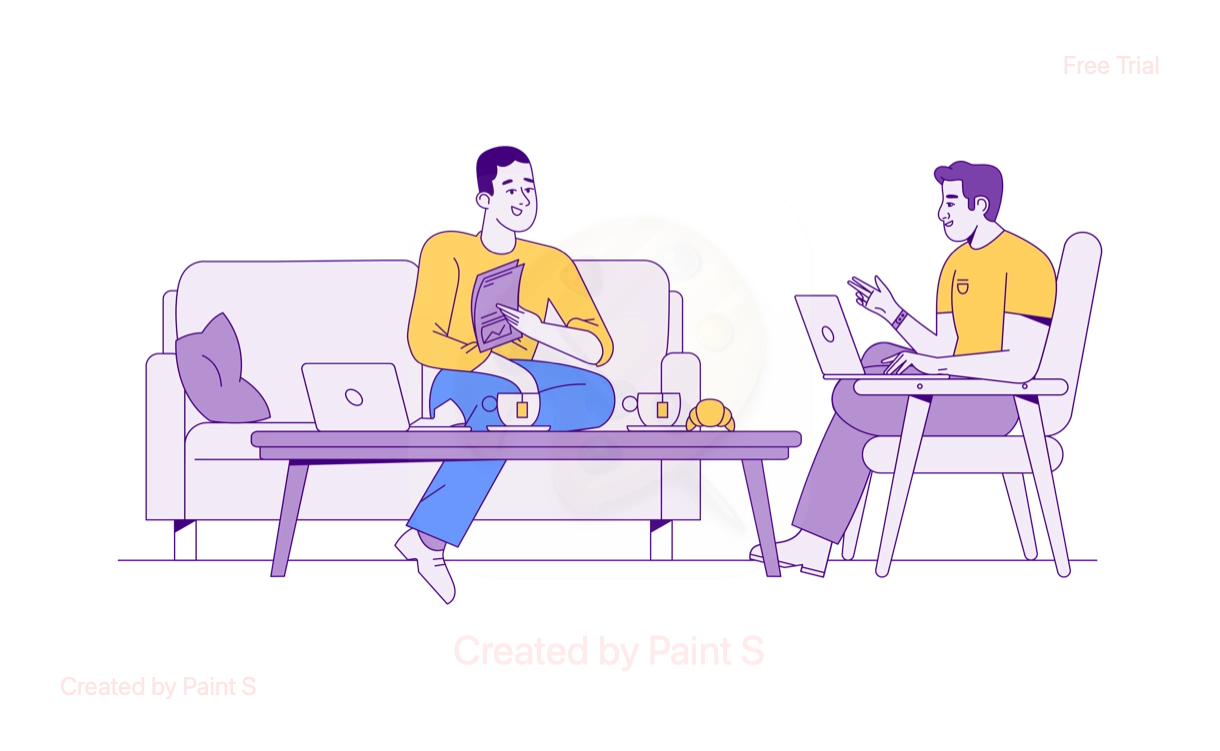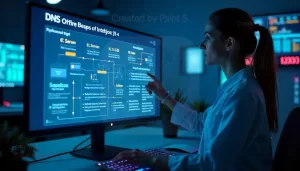In today’s highly connected world, an internet outage can be a significant disruption, affecting everything from work to entertainment.
When you face connectivity issues, the first question that comes to mind is, “Is the internet down in my area, or is it just my connection?”
This article will guide you through several methods to quickly and efficiently check whether the internet is down in your area, including using online tools, contacting your internet service provider (ISP), checking local outages, and performing simple troubleshooting steps.
Common Causes of Internet Outages
Before diving into the ways to check for an outage, it’s useful to understand some common causes of internet disruptions. Knowing these can help you identify whether an outage is temporary or something that needs attention from your ISP.
| Cause | Description |
|---|---|
| ISP Maintenance or Issues | Sometimes ISPs schedule maintenance or experience network issues that cause outages. |
| Local Weather Conditions | Severe weather (storms, high winds, snow, etc.) can damage network infrastructure, leading to outages. |
| Power Outages | Internet connectivity relies on powered devices (routers, modems, etc.), and power outages can cut off access. |
| Construction or Road Work | Nearby construction could unintentionally cut cables or damage network infrastructure. |
| DNS Issues | Domain Name System (DNS) servers may face issues, preventing proper connection even though your local network is fine. |
| Congestion or High Traffic | Overloaded networks, especially during peak hours, can slow down or interrupt service. |
| Device Malfunctions | Your modem, router, or computer may have internal issues or need a restart. |
Read also:
- How to Recover Deleted WhatsApp Messages Without Backup (latest Guide)
- Why Is My Monitor On But the Screen Is Black?
- 11 Proven Methods to Fix ERR_ADDRESS_UNREACHABLE in Chrome Browser Quickly
1. Check Your Modem and Router
Before investigating whether the internet is down in your area, check your local network devices.
Steps to check your modem and router:
- Restart your modem and router: Unplug both devices from power, wait for 30 seconds, and then plug them back in.
- Check the status lights: Most modems and routers have status lights indicating connectivity to the internet.
- Internet Light: This light should be steady, not blinking. A red or orange light could mean connectivity issues.
- Power and LAN Lights: Ensure that these lights are on. A blinking light may indicate issues.
2. Visit ISP Outage Pages
Most ISPs provide a dedicated page or tool where users can check for outages in their area. These pages show real-time data on service disruptions, both ongoing and resolved.
Major ISP Outage Pages:
- AT&T: Check for Outages
- Comcast Xfinity: Xfinity Outage Map
- Verizon: Verizon Service Outage
- Spectrum: Spectrum Outage Map
You can enter your address or zip code to see if there’s a local outage. If the page confirms an outage, it may also provide an estimated time for resolution.
3. Use Internet Outage Detection Websites
Several third-party websites track and report internet outages by gathering information from users and ISPs. These tools are especially helpful for detecting larger-scale problems that may affect multiple ISPs or geographic areas.
Popular Internet Outage Tracking Websites:
| Website | Description | Link |
|---|---|---|
| Downdetector | Tracks outages for ISPs, websites, and services based on user reports. | Downdetector |
| Outage.Report | Provides real-time outage maps and user-submitted reports for ISPs and services. | Outage.Report |
| IsTheServiceDown | Tracks outages for major ISPs, streaming services, and social media platforms. | IsTheServiceDown |
| Pingdom | Offers website uptime monitoring but also reports major internet outages. | Pingdom |
Example of a Downdetector Outage Map:
| Region | ISP | Reported Outages |
|---|---|---|
| New York City, NY | Spectrum | 75 |
| Los Angeles, CA | AT&T | 120 |
| Chicago, IL | Xfinity | 90 |
On sites like Downdetector, you can check an outage map to see where reports of downtime are concentrated. Users can also report their own issues, contributing to real-time data.
4. Check Social Media for Real-Time Updates
Platforms like Twitter and Reddit are often used to share real-time information on internet outages. You can use hashtags or search terms related to your ISP or general internet outages to find user-reported issues.
How to use Twitter for outage detection:
- Go to Twitter.
- Search for your ISP name followed by the word “outage.” For example, search for “#VerizonOutage” or “Comcast outage.”
- Filter the results to see the most recent posts. Many users post updates, and your ISP may also issue official statements.
Alternatively, Reddit has specific communities like r/ISPOutages or r/Comcast where users discuss their experiences with outages and downtime solutions.
5. Use ISP Apps for Alerts
Most ISPs now provide mobile apps that allow users to manage their accounts, monitor connectivity, and check for outages. These apps can also send push notifications when there’s an outage in your area.
Popular ISP Apps for Outage Information:
- Xfinity My Account: Download for Android | Download for iOS
- AT&T Smart Home Manager: Download for Android | Download for iOS
- Verizon My Fios: Download for Android | Download for iOS
- Spectrum App: Download for Android | Download for iOS
These apps typically provide a more personalized experience, as they can notify you of issues specific to your account or location.
6. Ping or Trace Your Connection
If you’re comfortable with basic technical troubleshooting, you can perform a ping or trace to test your connection to specific websites. This is useful for determining whether the problem is with your local connection or a broader internet issue.
How to Ping a Website:
- Open the command prompt (Windows) or terminal (macOS).
- Type
ping www.google.comand press Enter. - Observe the result. If you receive continuous responses, your connection to the internet is likely working.
Example Output:
Pinging google.com [216.58.216.164] with 32 bytes of data:
Reply from 216.58.216.164: bytes=32 time=14ms TTL=54
Reply from 216.58.216.164: bytes=32 time=13ms TTL=54
Reply from 216.58.216.164: bytes=32 time=13ms TTL=54If you see a “Request timed out” error or no response, there could be a local connectivity issue or an internet outage.
7. Contact Your ISP Support
If all else fails and you cannot identify an issue through the methods above, contact your ISP’s support team directly. Many ISPs provide a phone number, live chat, or email support for reporting outages and receiving updates on service disruptions.
Common ISP Support Numbers:
- AT&T: 1-800-288-2020
- Xfinity: 1-800-XFINITY (1-800-934-6489)
- Spectrum: 1-833-267-6094
- Verizon: 1-800-VERIZON (1-800-837-4966)
When you call, provide details such as your location, the type of issue, and the troubleshooting steps you’ve already attempted.
Conclusion
Checking whether the internet is down in your area can be done efficiently using the methods above. From verifying your equipment to using outage detection tools and reaching out to your ISP, these steps ensure that you’re well-informed during an outage.
By using online resources like Downdetector and Outage.Report, visiting your ISP’s website, and even using social media for real-time updates, you can quickly determine whether you’re experiencing a localized issue or a widespread outage.
Stay prepared by downloading your ISP’s mobile app or following their social media channels to receive immediate notifications of any service disruptions.
Read also: