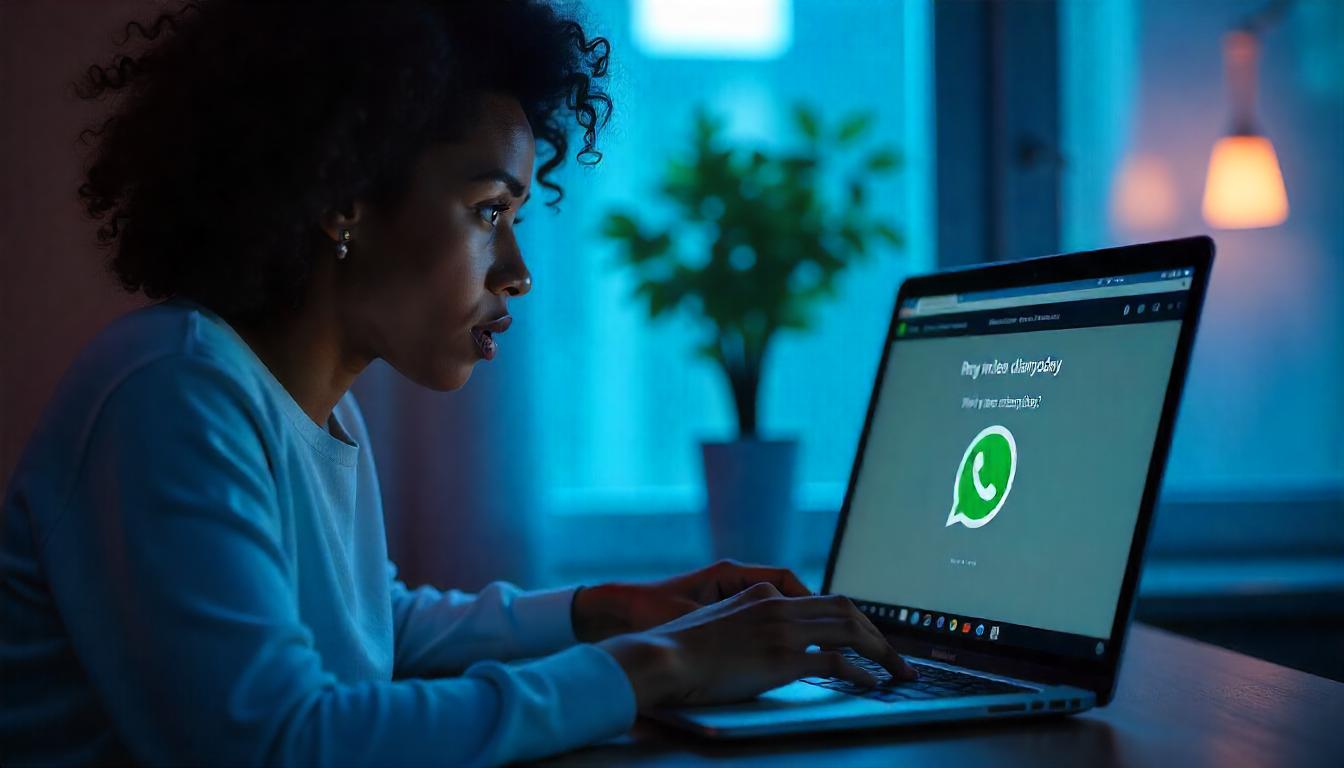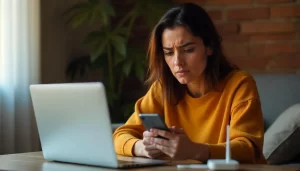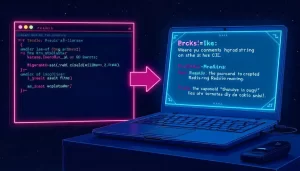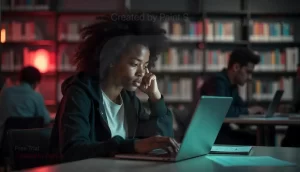WhatsApp is one of the most widely used messaging platforms globally, with billions of messages exchanged daily. Accidentally deleting an important WhatsApp message can be frustrating, especially when there is no backup available.
While WhatsApp offers backup options via Google Drive (Android) or iCloud (iOS), there are times when you may not have enabled backups or the backup might not have captured the most recent messages.
In this article, we’ll explore methods to recover deleted WhatsApp messages without a backup. Whether you’re an Android or iOS user, these methods can help you retrieve your lost messages using third-party software, WhatsApp features, or system recovery.
Why Do People Lose WhatsApp Messages?
There are various reasons why users lose WhatsApp messages, such as:
- Accidental deletion: You may mistakenly delete an important chat.
- Phone reset: A factory reset can wipe all your data.
- Software updates: Sometimes, updates may lead to message loss.
- Unintended uninstallation: Deleting the app may remove your chat history if backups aren’t enabled.
To recover these messages, follow the methods outlined below.
Can You Recover WhatsApp Messages Without Backup?
Yes, it is possible to recover deleted WhatsApp messages without backup. Even without an iCloud or Google Drive backup, WhatsApp stores chat data in local storage or other areas of your phone. However, recovering these messages may require specialized data recovery tools.
Let’s explore the different methods that can help you retrieve lost WhatsApp messages without backup.
Methods to Recover WhatsApp Messages Without Backup
Method 1: Using Third-Party Data Recovery Software
One of the most effective ways to recover deleted WhatsApp messages without a backup is by using third-party data recovery software. These tools scan your phone’s internal storage for deleted data and can retrieve messages, photos, and other files.
Popular Third-Party Data Recovery Tools:
| Software Name | Compatible with | Free/Paid Version | Website Link |
|---|---|---|---|
| Dr.Fone | Android & iOS | Paid | Dr.Fone WhatsApp Recovery |
| Tenorshare UltData | Android & iOS | Free & Paid | Tenorshare UltData |
| iMobie PhoneRescue | Android & iOS | Paid | PhoneRescue |
| FonePaw | Android & iOS | Free & Paid | FonePaw |
How to Use Data Recovery Software:
- Download the software from the official website.
- Connect your device to your PC/Mac using a USB cable.
- Enable USB Debugging (for Android) or Trust Device (for iOS).
- Launch the recovery tool and select the option to recover WhatsApp messages.
- Scan your device for deleted messages.
- Preview and restore the messages you want to recover.
Most tools offer a free version with limited features, allowing you to preview the messages before recovering them. For complete recovery, you may need to purchase the full version.
Pros:
- Can recover various types of deleted data.
- No need for previous backups.
- Works on both Android and iOS devices.
Cons:
- Some tools are paid.
- Data recovery is not 100% guaranteed.
Method 2: Retrieving Deleted WhatsApp Messages Using WhatsApp Chat History
WhatsApp may not have cloud backups, but it does store chat data locally on your phone. If you haven’t backed up to Google Drive (Android) or iCloud (iOS), you may still have a local backup stored on your phone that you can restore.
For Android Users:
- Open your phone’s File Manager.
- Navigate to
WhatsApp > Databases. - You will find files named like
msgstore.db.crypt12. These are your local WhatsApp backups. - Rename the most recent backup file from
msgstore.db.crypt12tomsgstore_BACKUP.db.crypt12. - Uninstall and reinstall WhatsApp.
- During the installation process, select Restore when prompted.
For iOS Users:
- iOS does not store chat backups locally in the same way as Android.
- You would need to use third-party software (Method 1) to scan your device’s storage.
Pros:
- Free method (for Android users).
- No need to download third-party software.
Cons:
- Only works for recent chats (local backups may be overwritten daily).
- Not available for iOS users.
Method 3: Recovering Deleted Media Without Backup
Sometimes, you may want to recover deleted photos, videos, or voice notes without restoring the entire chat. Even if you have deleted the media from WhatsApp, it might still be available in your phone’s gallery or file manager.
Steps to Recover Deleted Media:
- Open your phone’s File Manager.
- Navigate to the
WhatsApp > Mediafolder. - Inside the
WhatsApp Mediafolder, you will find subfolders for different media types, such as:
WhatsApp ImagesWhatsApp VideosWhatsApp Voice Notes
- Browse through these folders to find your deleted files.
Pros:
- Free and easy method.
- No need for backup or third-party tools.
Cons:
- Only works for media files (not messages).
- The files may be permanently deleted if cleared from the device.
Comparison Table: Recovery Methods
| Method | Cost | Ease of Use | Recovery Success Rate | Supported Data Types |
|---|---|---|---|---|
| Third-Party Data Recovery Software | Paid | Easy | High | Messages, Media, Contacts, etc. |
| WhatsApp Chat History (Local Backup) | Free | Moderate | Moderate | Messages (Android only) |
| File Manager (for Media Files) | Free | Easy | High | Photos, Videos, Voice Notes |
FAQ: Common Questions About WhatsApp Message Recovery
1. Can I recover WhatsApp messages deleted months ago?
Yes, if the messages were not overwritten by new data and depending on the recovery method used.
2. Is it safe to use third-party recovery tools?
Reputable recovery tools like Dr.Fone or Tenorshare are safe to use, but ensure you download them from the official websites to avoid malware.
3. Do these recovery methods work after a factory reset?
Recovery after a factory reset is more difficult, but third-party tools can sometimes retrieve data even after a reset.
4. Can I recover deleted WhatsApp messages without root or jailbreak?
Yes, many third-party tools work without rooting (Android) or jailbreaking (iOS).
Conclusion
Recovering deleted WhatsApp messages without backup may seem challenging, but with the right tools and methods, it’s possible. From using third-party data recovery software to exploring local backups, these techniques offer varying levels of success.
Key Takeaways:
- Third-party data recovery tools are the most effective option.
- Android users can leverage local backups to restore recent messages.
- Media files might still exist in your phone’s storage, even if deleted from WhatsApp.
For those regularly exchanging important messages on WhatsApp, enabling cloud backups is highly recommended. That way, you’ll have peace of mind knowing your messages are safely stored and easily retrievable.
If you’re looking for reliable software, explore tools like Dr.Fone or Tenorshare to maximize your chances of recovering your lost WhatsApp messages.
By following the steps in this guide, you should be able to recover your WhatsApp messages without backup. Remember, success rates vary depending on how long the messages have been deleted and whether new data has overwritten them.