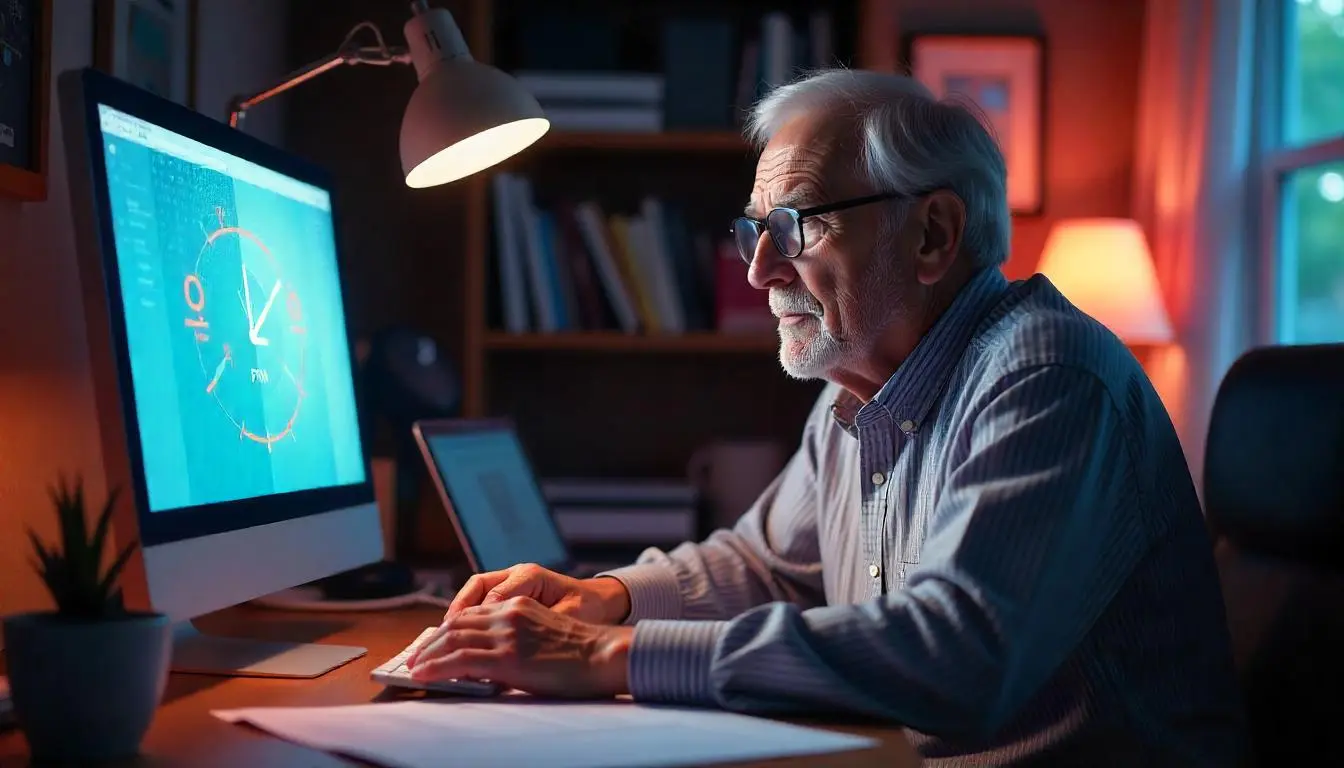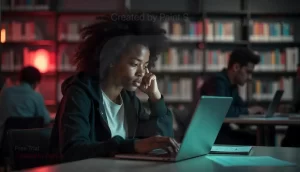Experiencing internet drops during video calls or streaming can be frustrating, especially when you’re in the middle of an important conversation or watching a favorite show. This problem is quite common and can happen for several reasons ranging from network congestion to hardware issues.
In this article, we’ll explore why your internet might drop during video calls or streaming and how you can fix the problem.
Common Causes of Internet Drops During Video Calls or Streaming
The primary reasons why your internet might drop during video calls or streaming can be divided into the following categories:
| Problem | Explanation |
|---|---|
| Network Congestion | Too many devices connected to the same network can overwhelm your bandwidth, causing internet drops. |
| Weak Wi-Fi Signal | If you’re too far from your router, the weak signal may cause intermittent disconnections, especially during high-bandwidth activities like video calls. |
| Outdated Router/Modem | An old router or modem may not support the required speeds for HD streaming or video calls, leading to connection drops. |
| Device Performance Issues | Your device’s hardware or software may not be optimized for video calls or streaming, resulting in performance-related internet drops. |
| ISP Throttling | Internet Service Providers (ISPs) sometimes slow down connections during high-usage activities like video streaming to manage network traffic. |
| ISP Network Problems | Downtime or issues with your ISP can also cause internet instability during data-heavy activities such as video calls or streaming. |
Read also:
- Why is my internet so slow on my computer but not other devices
- Find My Device: Your Ultimate Guide to Locating Lost Smartphones with Ease
- Find My Device: Your Ultimate Guide to Locating Lost Smartphones with Ease
How to Fix Internet Drops During Video Calls or Streaming
There are several ways to improve your connection and avoid interruptions during video calls or streaming. Below are some troubleshooting steps and solutions:
1. Check Your Internet Speed
Before troubleshooting, make sure your internet speed is sufficient for streaming and video calls.
| Activity | Minimum Required Speed |
|---|---|
| Standard Definition Streaming | 3-4 Mbps |
| High Definition (HD) Streaming | 5-8 Mbps |
| Ultra High Definition (4K) Streaming | 25 Mbps |
| Video Calls (Zoom, Skype, etc.) | 1.5 Mbps (minimum) |
You can check your internet speed using free online tools like Speedtest.
2. Move Closer to the Router
A weak Wi-Fi signal can cause frequent internet drops. If you’re too far from the router, move closer to improve the signal strength.
3. Reduce Network Traffic
If multiple devices are connected to the same network and using bandwidth (e.g., downloading files, playing online games), this can cause slowdowns or drops during streaming or video calls. Disconnect devices that aren’t in use or limit their bandwidth.
Steps:
- Pause or stop downloads on other devices.
- Disconnect any unused devices from the Wi-Fi.
- Use Quality of Service (QoS) settings on your router to prioritize video calls or streaming services.
4. Update Your Router Firmware
Outdated router firmware can cause connection drops. Updating the firmware often improves performance and resolves network-related issues.
Steps:
- Access your router’s settings by typing its IP address (usually 192.168.1.1 or 192.168.0.1) into a browser.
- Log in using your admin credentials.
- Check for firmware updates and follow the instructions to update.
5. Use Ethernet for Stable Connection
Using a wired Ethernet connection provides a more stable and faster internet connection than Wi-Fi, making it less likely to experience drops.
Network Congestion and Bandwidth Issues
Network congestion occurs when too many devices are connected to the same network, each demanding bandwidth, especially during peak usage hours. This can cause significant slowdowns and interruptions.
Solutions to Network Congestion:
- Limit the Number of Devices: Disconnect devices that aren’t needed during video calls or streaming sessions.
- Schedule Streaming During Off-Peak Hours: Streaming and video calls during non-peak hours can help ensure you have enough bandwidth.
- Upgrade Your Internet Plan: If network congestion is a frequent issue, upgrading to a higher-speed plan or opting for fiber internet can help.
How to Monitor Bandwidth Usage:
Most modern routers come with built-in bandwidth monitoring tools that can show how much data is being used by different devices on your network.
Wi-Fi Router and Signal Strength
Wi-Fi signal strength plays a significant role in maintaining a stable connection during video calls and streaming. Here are some tips to ensure a strong Wi-Fi signal:
1. Relocate Your Router
Place your router in a central, elevated location for optimal signal distribution. Avoid placing it near metal objects, microwaves, or other electronics that may cause interference.
2. Use a Wi-Fi Extender
If you live in a large house or office, using a Wi-Fi extender can help improve the signal strength in areas far from the router.
3. Switch to 5 GHz Band
If your router supports dual-band (2.4 GHz and 5 GHz), switch to the 5 GHz band for faster speeds and less interference.
| Wi-Fi Band | Speed | Range |
|---|---|---|
| 2.4 GHz | Slower | Longer |
| 5 GHz | Faster | Shorter |
Device-Related Issues
Sometimes the problem lies with the device you’re using to stream or make video calls. Here are a few device-specific issues to consider:
1. Close Background Apps
Other applications running in the background can consume bandwidth and processing power, leading to internet drops during video calls or streaming. Close unnecessary apps to free up resources.
2. Update Device Software
Ensure that your device’s operating system and apps are up-to-date. Old software can cause compatibility issues, which may result in connection problems.
Steps (for Windows users):
- Go to Settings → Update & Security.
- Click Check for updates and install any available updates.
3. Reduce Video Quality
Lowering the quality of the video stream can reduce bandwidth usage and prevent disconnections.
| Video Resolution | Bandwidth Requirement |
|---|---|
| 4K (Ultra HD) | 25 Mbps |
| 1080p (HD) | 5 Mbps |
| 720p (HD) | 3 Mbps |
| 480p (Standard) | 1-2 Mbps |
ISP-Related Issues
If none of the above solutions work, the problem could lie with your ISP. Internet Service Providers sometimes struggle with bandwidth management during peak usage hours or may throttle connections.
1. ISP Throttling
Some ISPs throttle bandwidth during high-demand activities like video streaming. Contact your ISP to confirm whether they are restricting your speed and discuss potential solutions.
2. Check for Local Outages
ISP outages or service maintenance can cause temporary internet issues. Check your ISP’s service status page to see if there are any reported outages in your area.
3. Switch ISPs
If your current ISP consistently provides unreliable service, it might be worth switching to a provider that offers higher speeds and better reliability.
How to Check for ISP-Related Issues:
- Contact your ISP’s customer service for support.
- Use online tools like DownDetector to check for service outages.
FAQs
1. Why does my internet drop during Zoom calls but works fine for browsing?
Video calls demand more bandwidth than simple browsing. If your connection is unstable or insufficient, it can lead to drops during video calls but still allow basic browsing activities.
2. Does video streaming use a lot of bandwidth?
Yes, especially if you’re streaming in high resolution. Streaming in 4K uses around 25 Mbps, while 1080p HD requires around 5-8 Mbps.
3. How can I prevent internet drops during online meetings?
To prevent internet drops during online meetings, try using a wired connection, close unnecessary apps, reduce video quality, and make sure your router is up-to-date.
4. Can my ISP be responsible for the drops?
Yes, your ISP could be responsible due to throttling or issues with their service in your area. Contact them to confirm.
5. Will upgrading my internet plan help with video call drops?
Upgrading your internet plan can help if your current plan doesn’t provide enough bandwidth for video calls or streaming. Make sure to choose a plan that meets your needs.
You’ll also like to read:
- CroxyProxy: Your Secure Gateway to the Web
- XVideoStudio Video Editor Apk (Free download) For Android/iOS
- Why Is My Monitor On But the Screen Is Black?
- How to Fix OBS Outputting a Black Screen