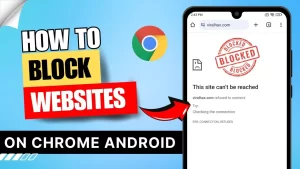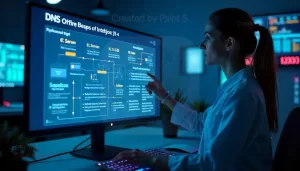Experiencing issues accessing certain websites on Wi-Fi but being able to access them via mobile data can be confusing and frustrating.
There are several technical reasons behind this issue, ranging from network configurations to restrictions imposed by the internet service provider (ISP).
In this article, we’ll dive deep into these reasons, explore solutions, and help you understand how to troubleshoot this problem effectively.
Understanding How Wi-Fi and Mobile Data Connections Differ
Wi-Fi and mobile data provide two different types of internet connectivity, and the way they operate can impact website access. Here’s a quick overview:
| Connectivity Type | Description | Common Issues Affecting Access |
|---|---|---|
| Wi-Fi | Provides internet via a local network and ISP | Network restrictions, ISP blocks, DNS issues |
| Mobile Data | Provides internet through cellular networks | Data caps, throttling, but fewer restrictions |
When you’re connected to Wi-Fi, you’re using the ISP’s network to access the internet, which can come with restrictions and filters. Mobile data, on the other hand, relies on your mobile carrier’s network, which may have fewer restrictions on website access.
Common Reasons You Can’t Access Websites on Wi-Fi
Several technical reasons can prevent you from accessing specific websites on Wi-Fi. Let’s break down these issues:
a) Network Restrictions
Some Wi-Fi networks, particularly in workplaces, schools, or public areas, may have access restrictions. These restrictions are usually configured by network administrators to:
- Limit bandwidth usage by blocking video streaming or gaming sites.
- Prevent access to specific content deemed inappropriate.
- Secure the network by blocking access to potentially harmful sites.
Example: In a school Wi-Fi network, access to social media sites may be blocked, while on mobile data, there would be no such restrictions.
b) DNS Issues
DNS (Domain Name System) servers translate domain names (like www.example.com) into IP addresses. Sometimes, the DNS server configured on your Wi-Fi network can have issues, leading to connection problems with certain sites.
- ISP-controlled DNS: If the ISP’s DNS server is down or experiencing issues, you may be unable to access websites.
- DNS filtering: Some DNS providers actively block specific websites.
Changing your DNS settings can sometimes solve this issue, which we’ll cover in the troubleshooting section below.
c) Firewall Configurations
Firewalls are designed to protect networks by blocking unwanted connections. On Wi-Fi networks, firewalls are often used to:
- Filter traffic based on the type of content.
- Block specific IP addresses or domain names.
Example: Some routers come with a built-in firewall that blocks specific categories of websites (e.g., adult content or social media).
d) ISP Blocking
In some cases, the ISP itself may block access to certain sites due to legal or policy reasons, particularly for:
- Government-regulated content, such as in certain countries.
- Geo-restricted content, where services only allow access from specific regions.
If the ISP is blocking the website, it will be accessible on other networks like mobile data.
Troubleshooting Steps to Resolve Access Issues
Step 1: Restart Your Router and Device
Sometimes, network issues can be resolved with a simple restart.
- Restart your router. This can clear network cache and refresh connections.
- Restart your device (phone or computer) to reset network settings.
Step 2: Change DNS Settings
Switching to a public DNS server can often resolve access issues.
- Open Wi-Fi settings on your device.
- Select your connected network and go to Advanced settings.
- Change the DNS servers to:
- Primary DNS: 8.8.8.8 (Google DNS)
- Secondary DNS: 8.8.4.4 (Google DNS)
Example: By switching to Google DNS or OpenDNS, users often find they can access previously blocked sites.
Step 3: Check Firewall or Security Software
If you have firewall or antivirus software installed, check if it is blocking the site.
- Disable the firewall temporarily to see if it resolves the issue.
- Add the website to the firewall’s allowed sites list if it is being blocked.
Step 4: Reset Your Network Settings
If the above steps do not work, resetting network settings can resolve deeper configuration issues.
- On a Windows computer: Go to Settings > Network & Internet > Status and select Network Reset.
- On mobile devices: Go to Settings > System > Reset options and choose Reset Wi-Fi, mobile & Bluetooth.
Common Solutions for Accessing Blocked Sites
If troubleshooting doesn’t work, there are other ways to bypass restrictions. Here’s a table outlining some common solutions:
| Solution | Description | Pros | Cons |
|---|---|---|---|
| VPN (Virtual Private Network) | Masks your IP and location, allowing access to blocked sites | Easy to set up; works across devices | Can slow down connection speed; some VPNs are paid |
| Proxy Server | Routes your traffic through another server | Quick access to specific sites | Limited security; may not work with all sites |
| TOR Browser | Provides anonymous access via the TOR network | High privacy level; free to use | Slower speeds; not allowed on all networks |
| Change DNS Server | Switches to a public DNS to avoid ISP blocks | Free; often resolves access issues | May not bypass strict geo-blocking |
Comparison of Solutions for Access Issues
Below is a quick comparison of popular solutions to help you decide the best one for your needs:
| Solution | Best For | Ease of Use | Effectiveness | Speed Impact |
|---|---|---|---|---|
| VPN | General website access | High | High | Moderate |
| Proxy Server | Occasional use | Medium | Medium | Low |
| TOR Browser | Privacy-focused users | Low | High | High |
| Change DNS Server | Resolving DNS filtering | High | Medium | None |
Conclusion
There are several reasons you may not be able to access websites on Wi-Fi while being able to access them on mobile data. The primary causes include network restrictions, DNS filtering, firewall settings, and ISP-imposed blocks. By understanding these causes and following the troubleshooting steps above, you can likely resolve most access issues on Wi-Fi networks.
Using solutions like VPNs, proxy servers, and DNS changes can help overcome restrictions, but each comes with its trade-offs in terms of speed, privacy, and ease of use. Selecting the right solution depends on your specific needs and the network environment you’re in.
For more technical help, consult your ISP or network administrator. For further reading and resources, check out the links below:
Helpful Resources and Links
By following this guide, you should be well-equipped to troubleshoot and resolve access issues on Wi-Fi networks and enjoy unrestricted browsing on both Wi-Fi and mobile data.